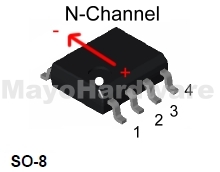Dell Precision M290 - Lines in Video

Currently in video preparation for posting solution of the Dell Precision M290 with lines in video. Which will be added this weekend 20 Feb. This will be a Step-by-Step video. Diagnosis Removal Preparation Repair Cleaning Test Reinstallation The problem is the same for nVidia. Solderballs not making contact. In this case the solderballs are located in the video memory. See other video for similar problem. This is a screenshot from the video.