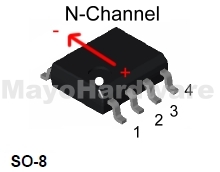Dell Inspiron 14R Spill

This Dell 14R had a water/coffee spill and blew some parts and pads from the laptop motherboard. This image shows the resistor PR12 after removed from board. Shown here before cleaning This image shows how it should look, and the original view. This image shows how the repair had to be done. Part of the pad was still visible, and the hole pad had enamel removed to allow connectivity to the pad and trace.